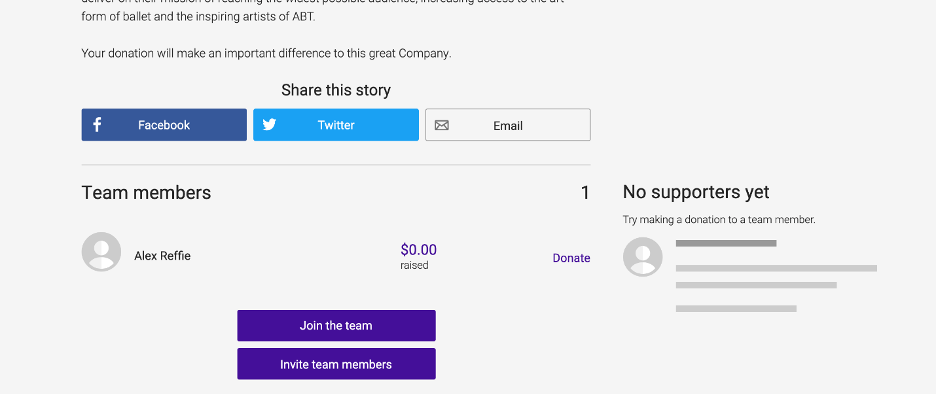How to Create an Individual Fundraising Page on JustGiving
1. Copy and paste or type this link into your browser: https://www.justgiving.com/campaign/ABTCrisisReliefFund
2. Once on the JustGiving ABT Crisis Relief Fund page, click the “Start Fundraising” button:
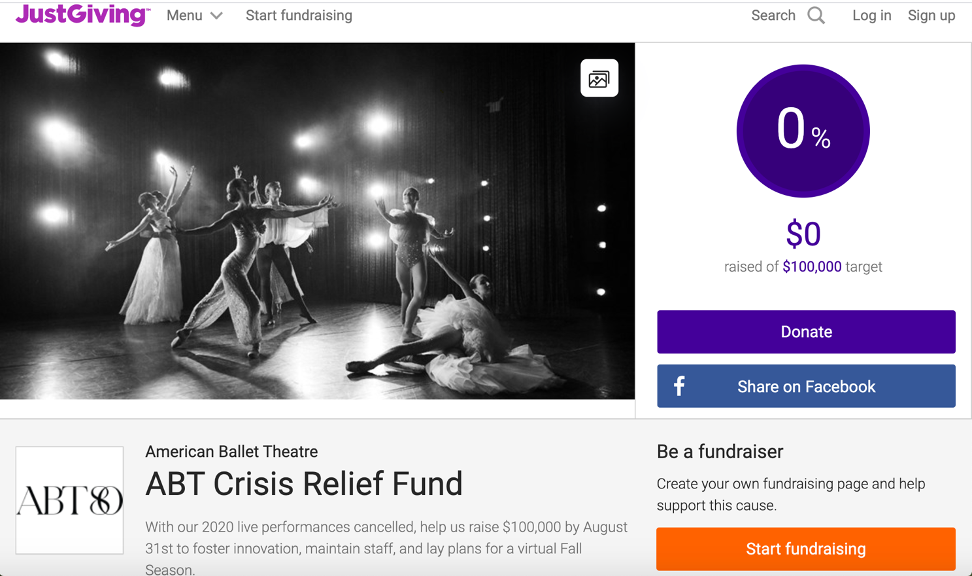
3. This will take you to sign up for a JustGiving account. Fill in your first name, last name, email address, and create a password for your account. Once you’re finished, click the “Sign Up” button at the bottom of the page.
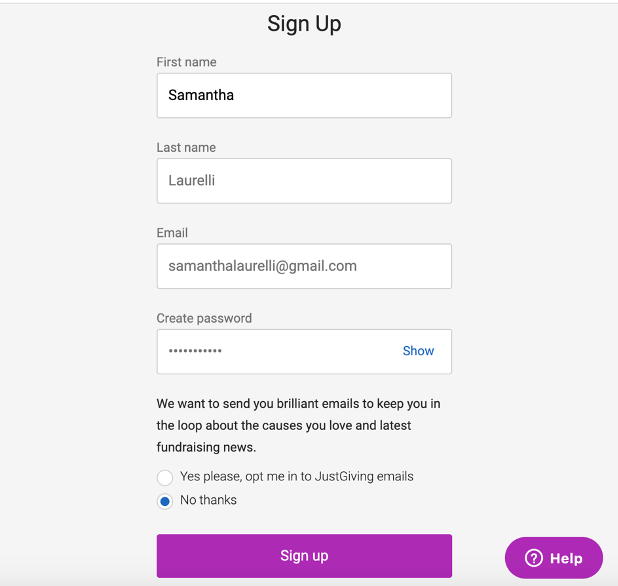
4. Complete your JustGiving profile by filling in your mailing address. Once you’re finished, click the “Continue” button at the bottom of the page:
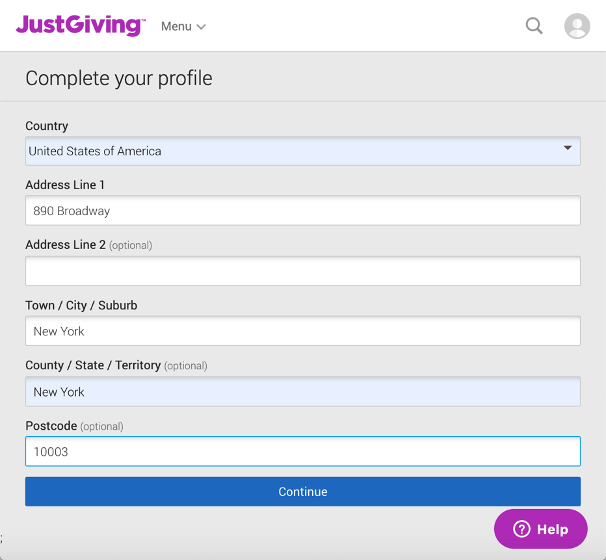
5. Click on “Emergency Aid” in the top left corner:
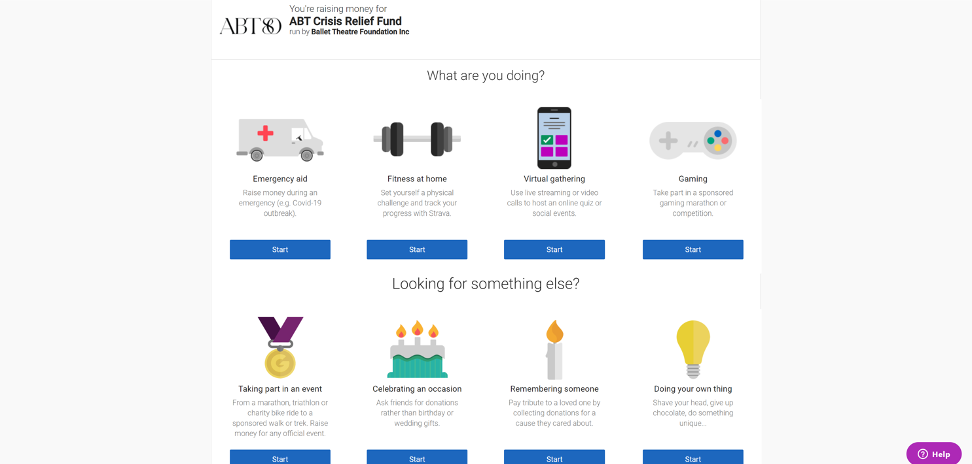
6. Under “Tell us about your event”, in the Event type field, choose “an appeal for a charity” from the drop-down menu:
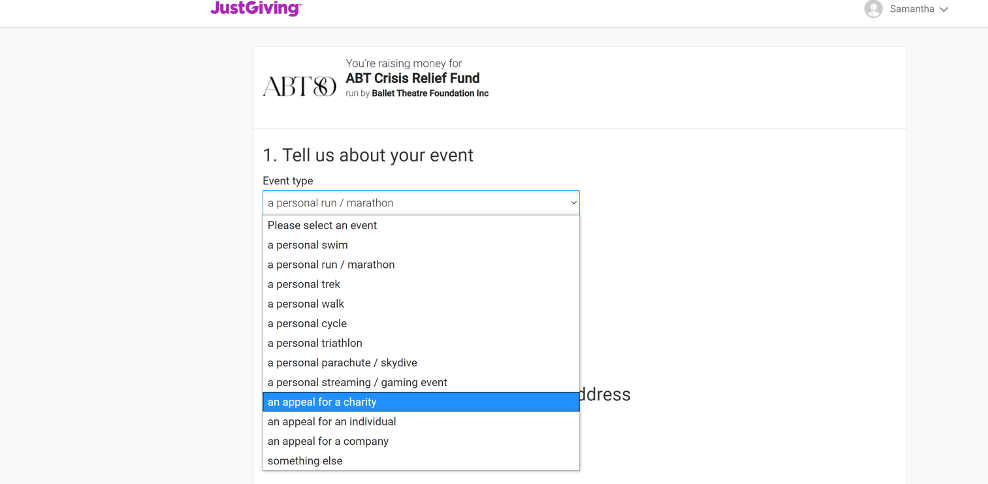
7. In the Event name field type “ABT Crisis Relief Fund”. Under “Choose your fundraising page web address” type in a name for your page. This is the link you will use to share your page on social media, or through email. Lastly, choose whether you would like to receive email updates from ABT, and click the “Create your Page” button.
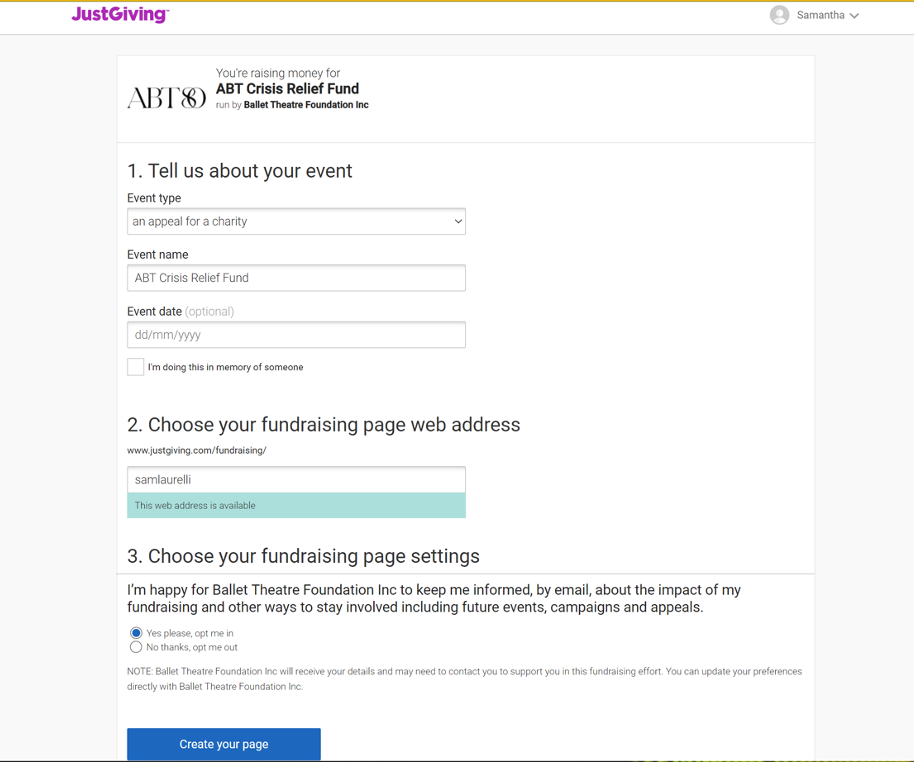
8. You have created your own fundraising page for the ABT Crisis Relief Fund! Here you can see how much you’ve raised so far, who has donated to your page (supporters), your story, and other information.
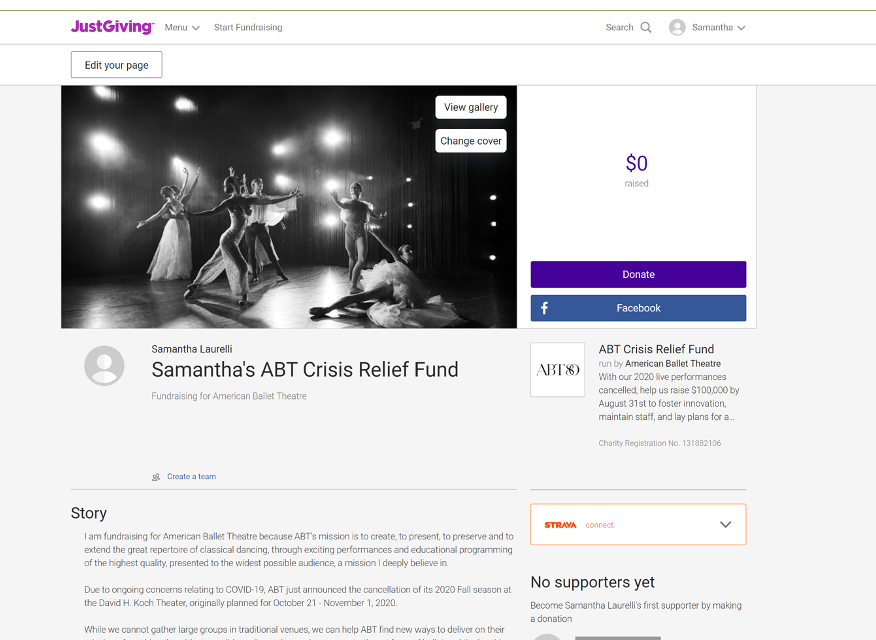
Editing your Fundraising Page
A. You can edit your page by clicking on the “Edit your page” button in the top left corner of your individual fundraising page.
B. Here, you can change the way your page looks by switching the cover photo, changing the page colors, and adding pictures to your gallery. You can also edit your title, fundraising story, and create a fundraising target.
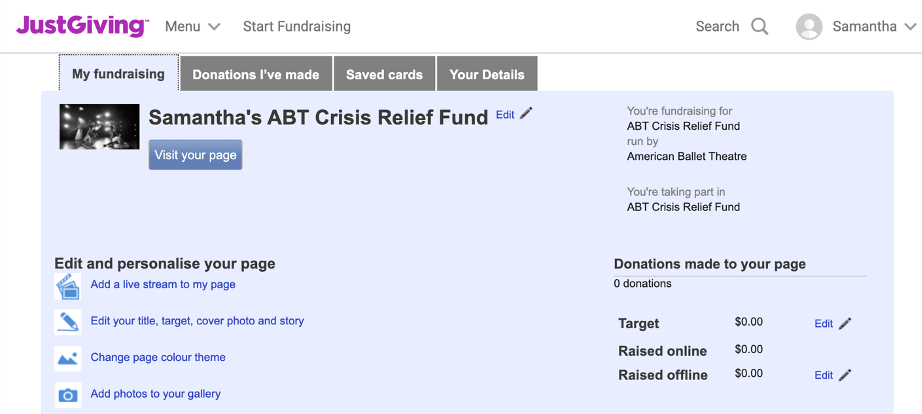
C. You can also share your page on Facebook, Twitter, or through email using the links provided.
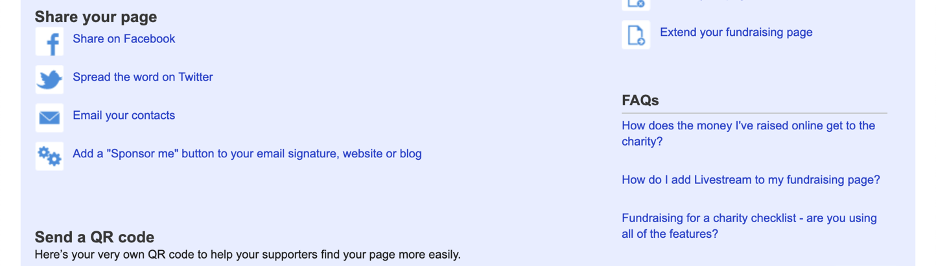
D. Lastly, you can post short updates on your page, to let your supporters know how close you are to reaching your goal:
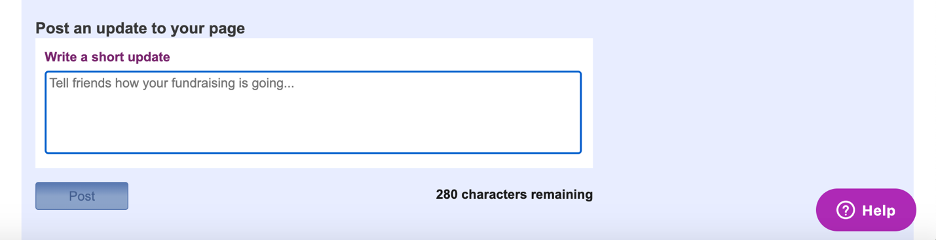
Now your Individual Fundraising page is ready to go! For those of you who would like to go one step farther and create a fundraising team, take this next step to set up a Team page. Here is how to do it.
How to Create a Team on JustGiving
1. Under your profile icon go to “Your Fundraising” and click on your active individual page.
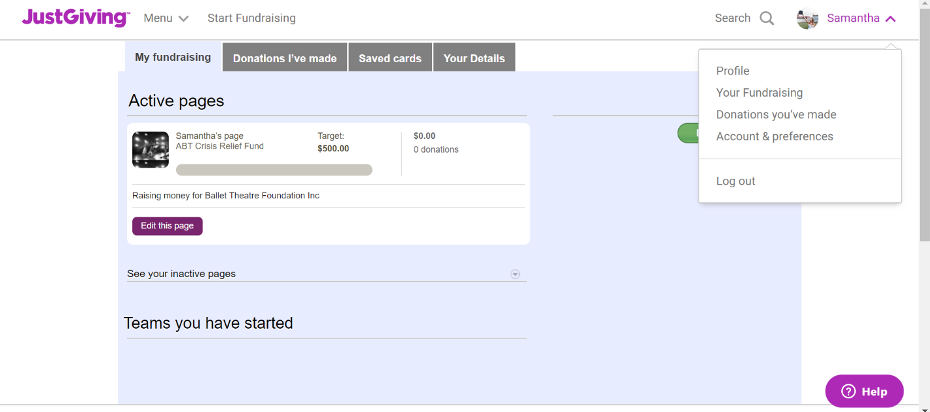
You should see your active fundraising page, an example is shown below.
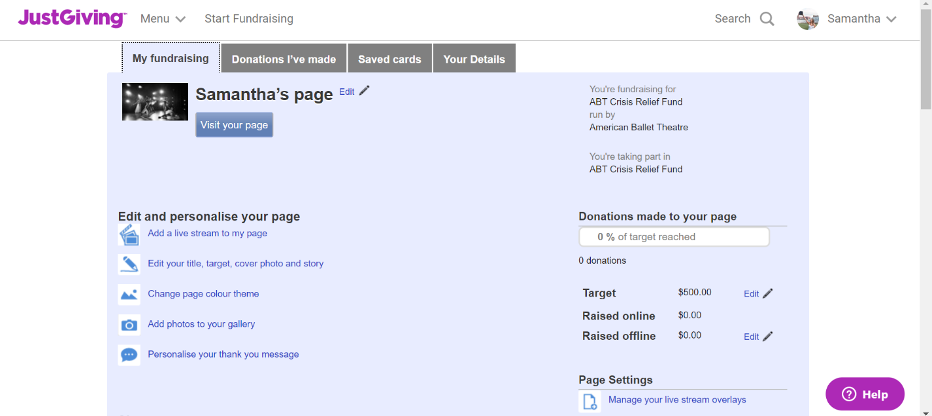
2. Scroll to the bottom of your page and click “Start a team.”
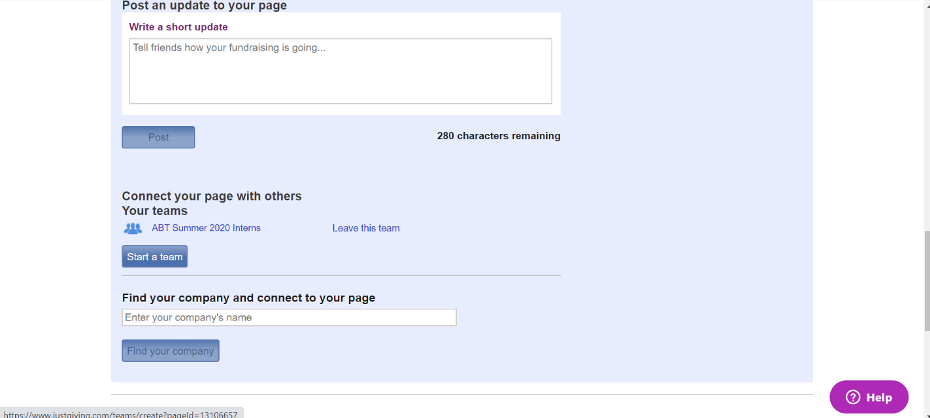
3. Enter your team name.
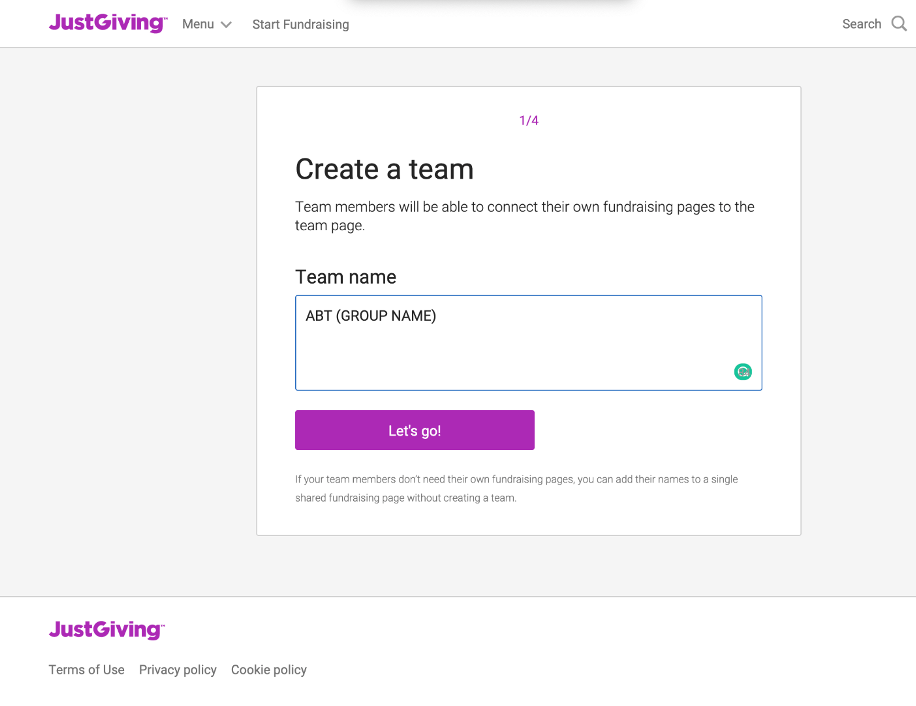
4. The ABT Crisis Relief Fund, previously selected as your chosen organization when creating an individual page, will appear as shown below. Click “Continue.”
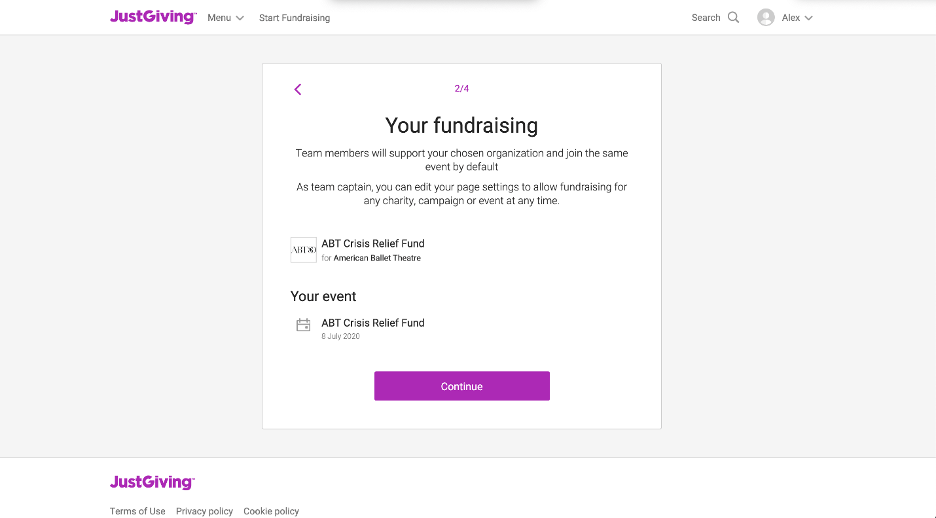
5. The Team Story will automatically fill in from the ABT Crisis Relief Fund story. You can save this and continue or edit it specifically for your team.
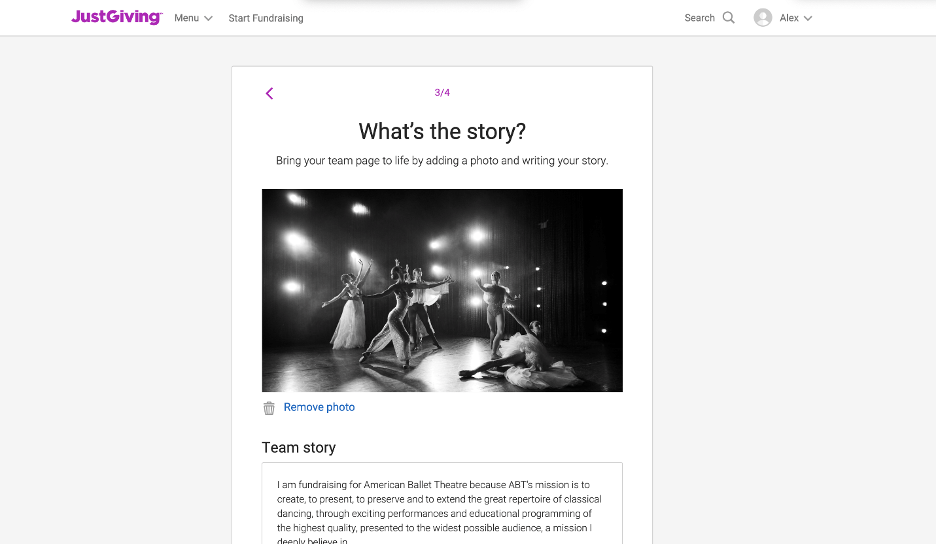
6. Set your team’s collective fundraising target.
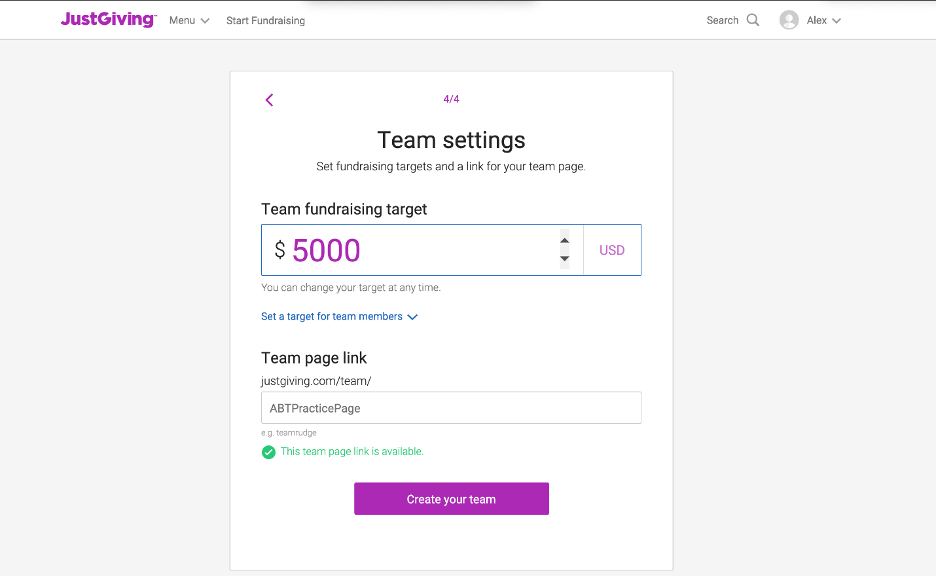
A. You can also set fundraising targets that you want each of your team members to meet.
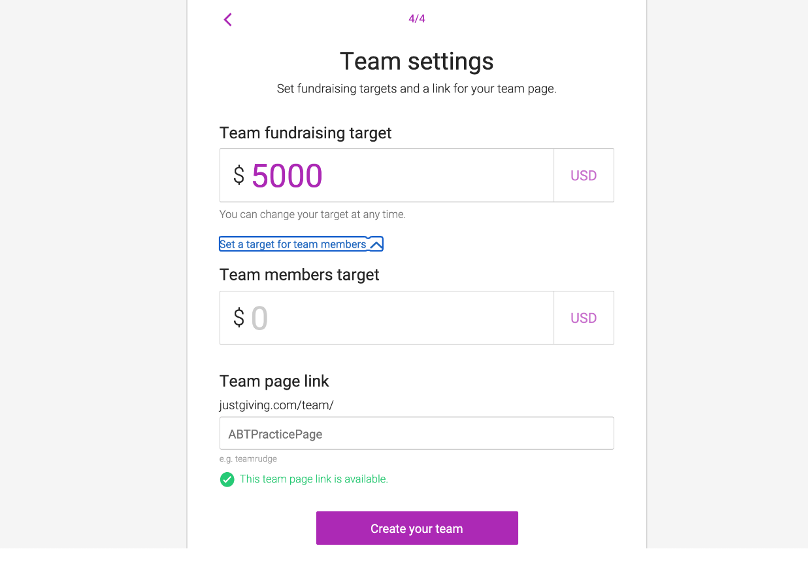
7. Click “Create your team” and you are all set!
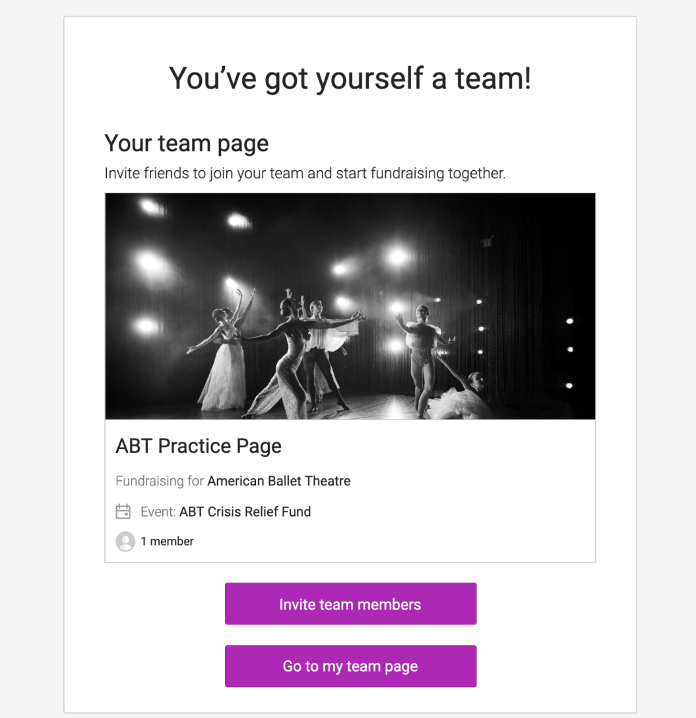
A. You can then go to the team page, or “Invite team members” by sharing a link, email, Facebook or WhatsApp message.
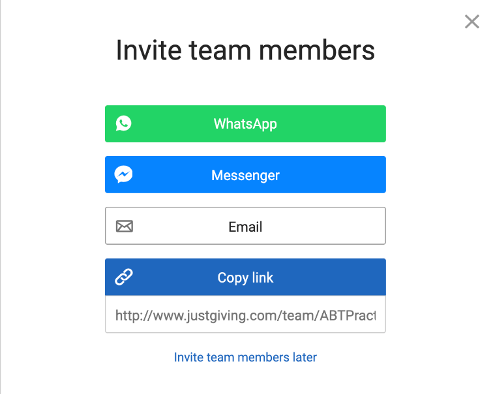
B. The bottom of your team page will look like the image below. You can share the Team Story through email, Facebook, or Twitter, see each team member and how much money they have raised and invite more team members.